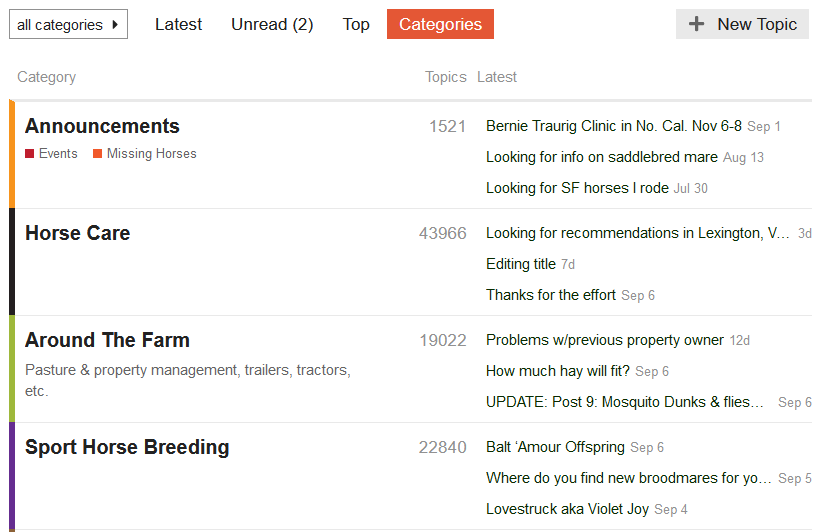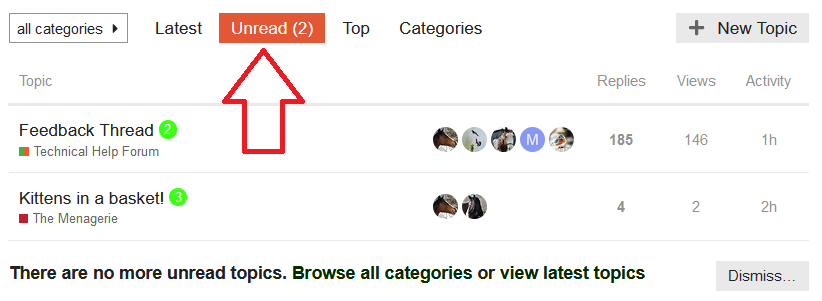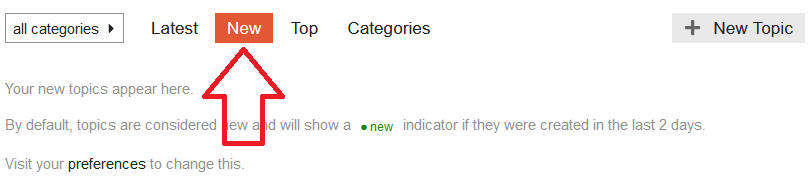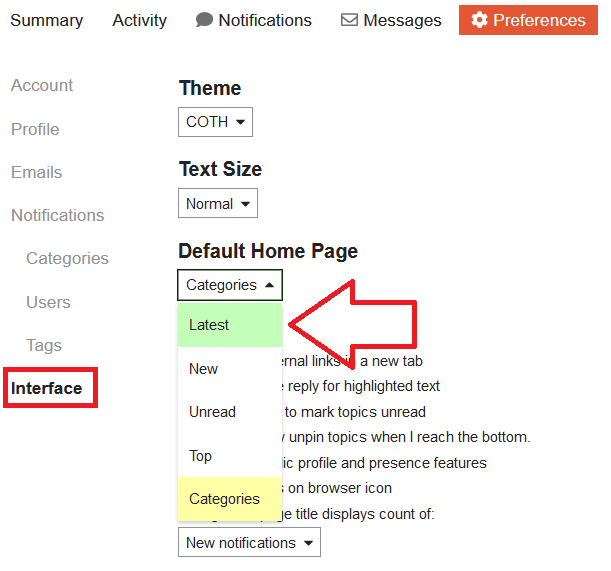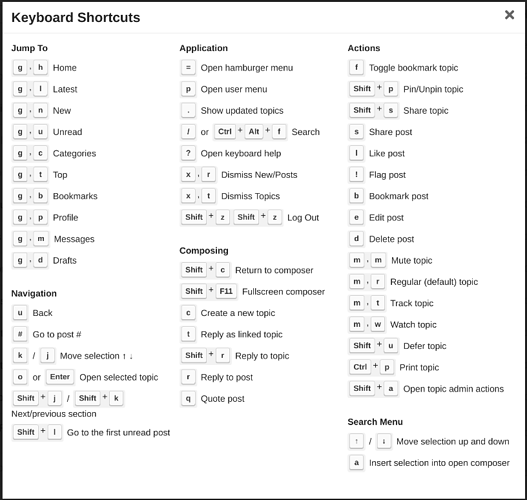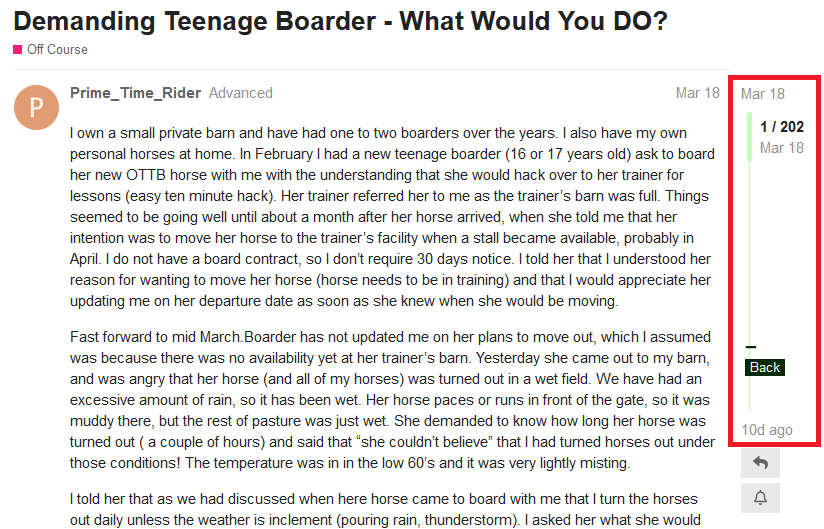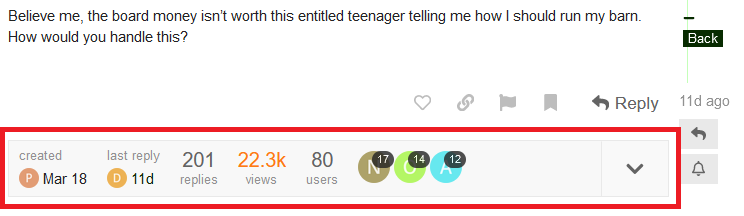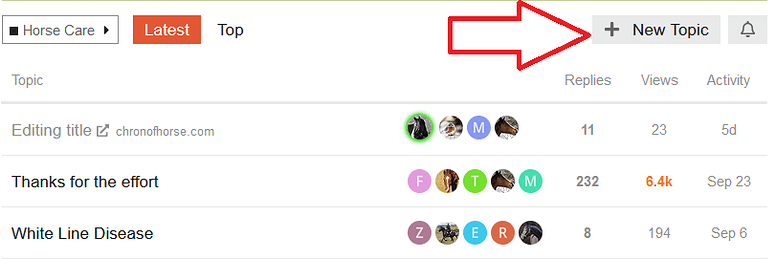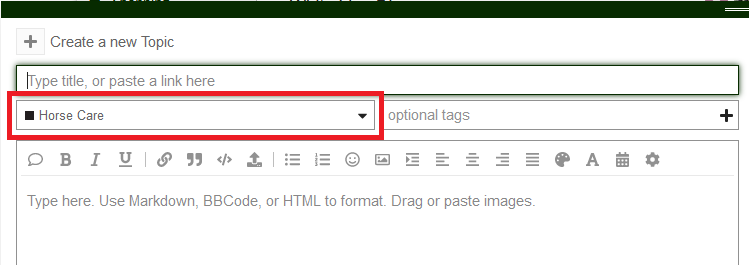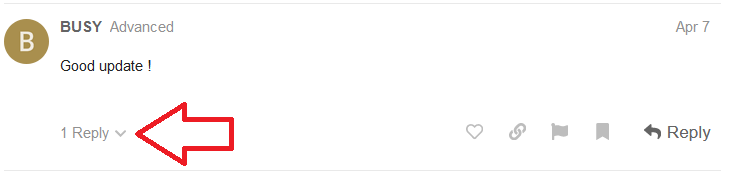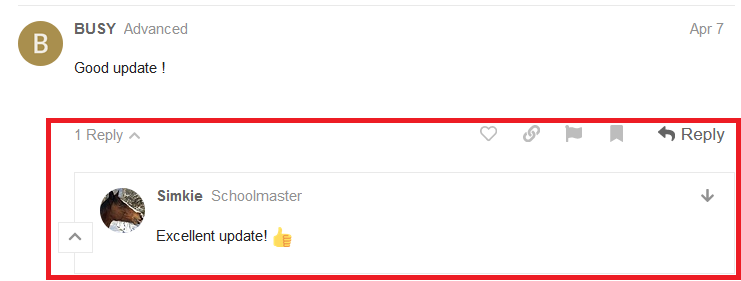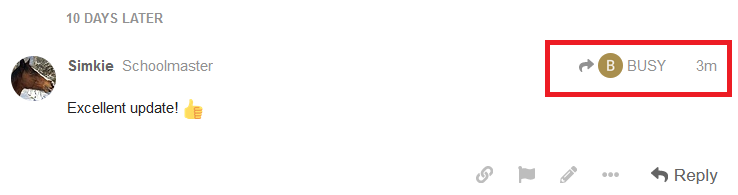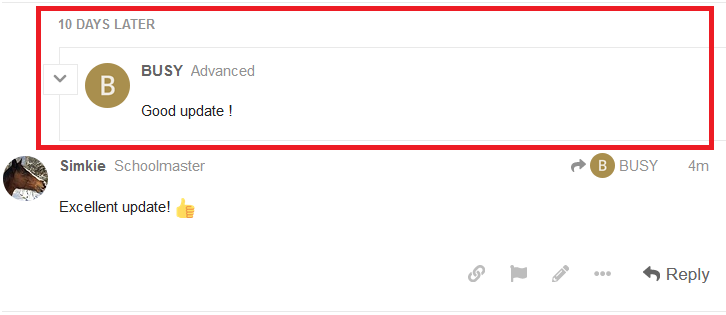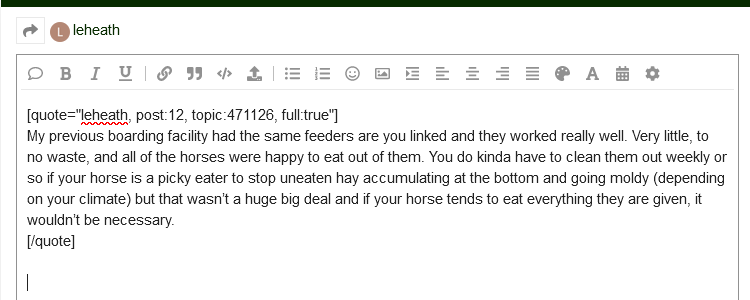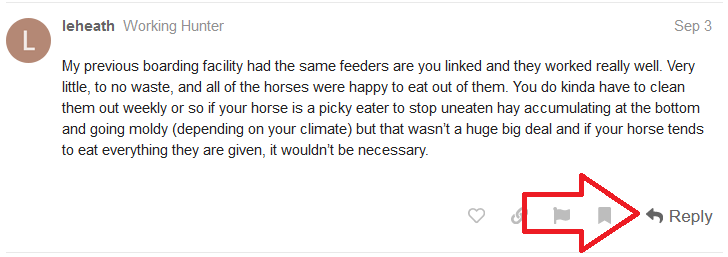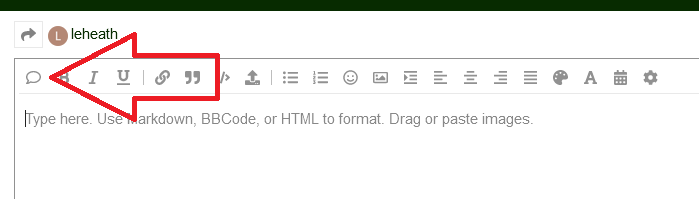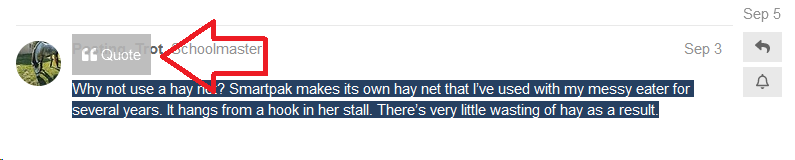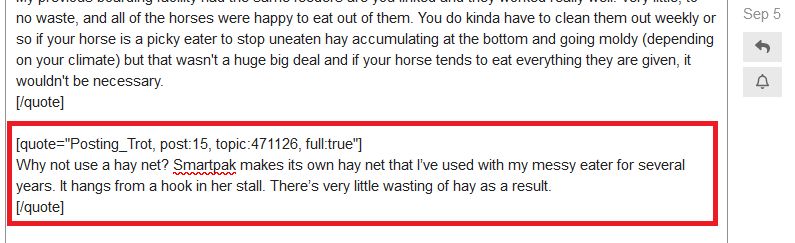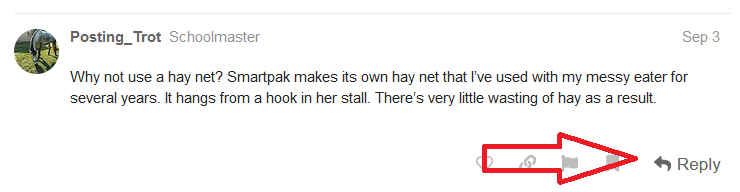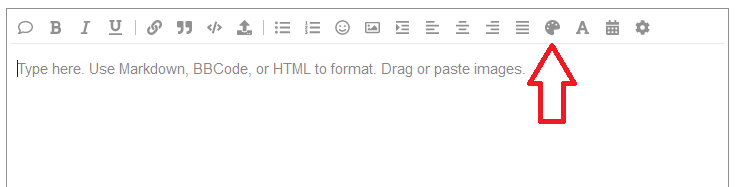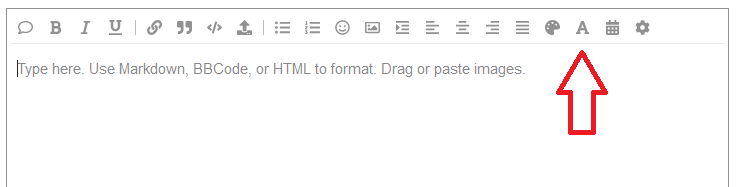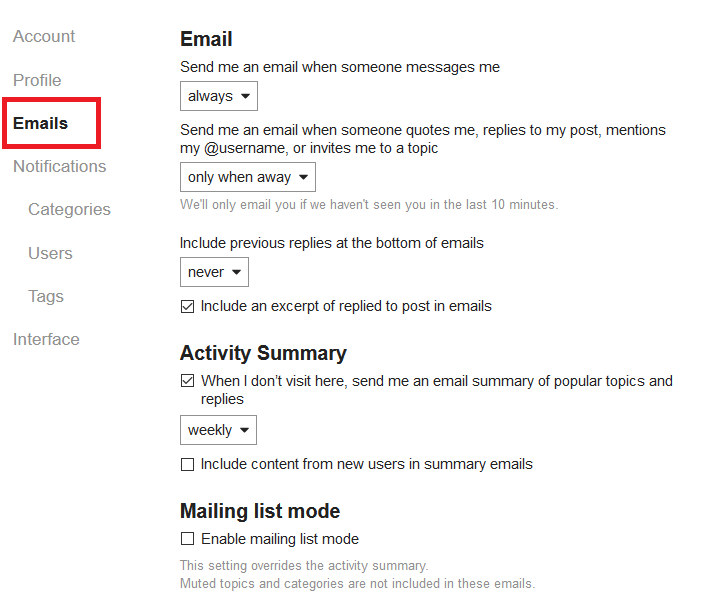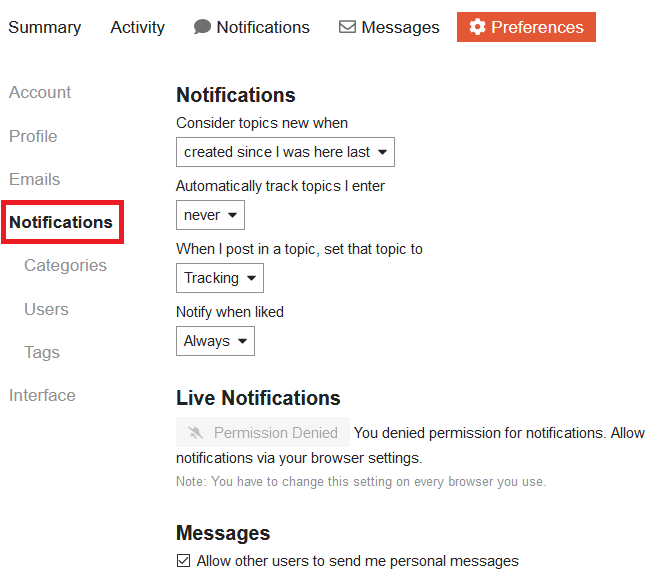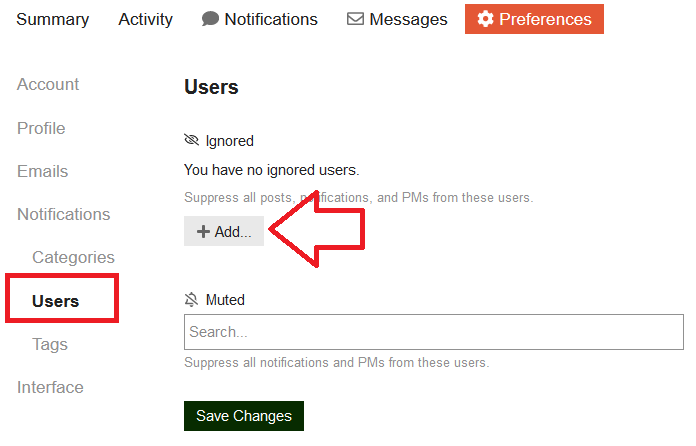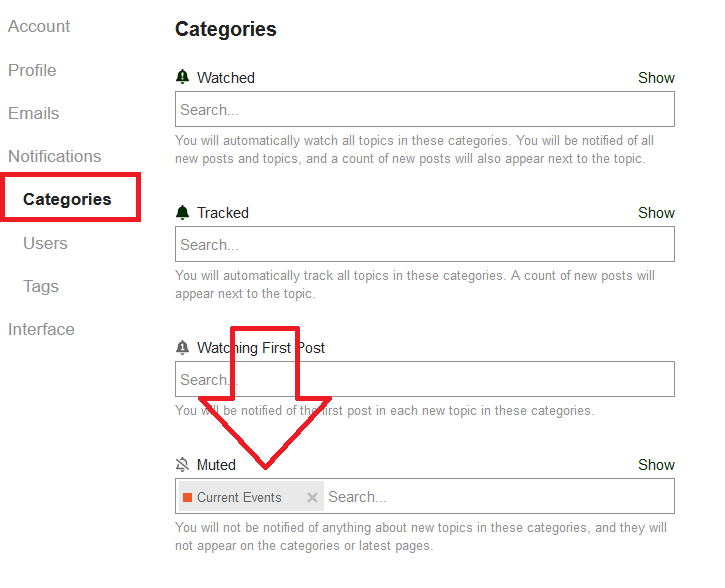Here is a walk-through of many of the Discourse (our new Forums platform) features available, and below is an FAQ with help for specific questions.
Also, here’s a YouTube video that provides a walkthrough of some features if you’d like to check that out.
General Board FAQs
How do I log out?
Click your avatar in the upper right corner, then click your username. Click logout.
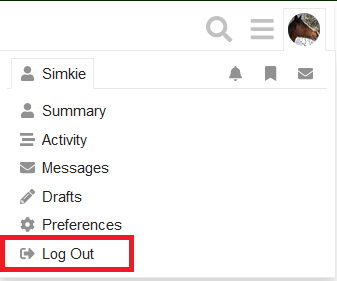
How do I logout and log back in with a different username?
The forum pulls your user credentials from the main Chronicle of the Horse website. To login to the forums with a different username, click here to go to the main website. Click the “logout” link, which is at the top of the page, in the green bar. Then login with your alternate credentials, and return to the forum.
How do I navigate the board?
Discourse has a lot of different ways to get around! Don’t be afraid to click on things or check out the drop downs. Here are a few tips to get you started:
Clicking the big “C” Chronicle of the Horse logo in the upper left will always take you back to the main forum page:
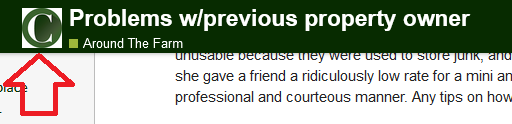
Clicking the forum name will take you to that forum:
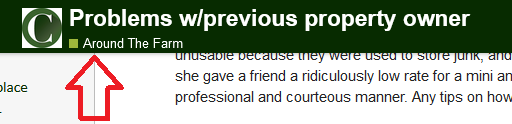
Clicking the hamburger menu in the upper right shows the navigation menu. Click “Categories” to return to the main page, a specific forum name to go to that forum, or click to access another forum view (see “how do I toggle between views and what is the difference between them?” for more info, below.)
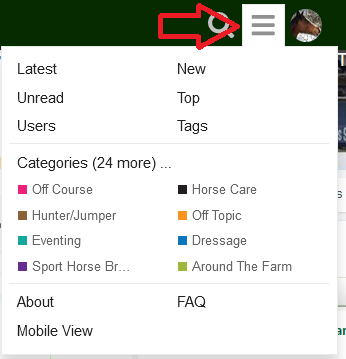
Click your avatar image in the upper right to access your user menu. By default, your user notifications are shown below.
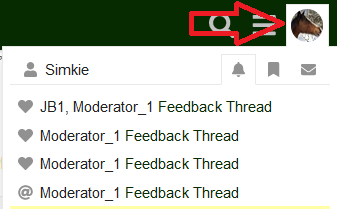
From here, click your username to access your preferences, see your activity, or log out.
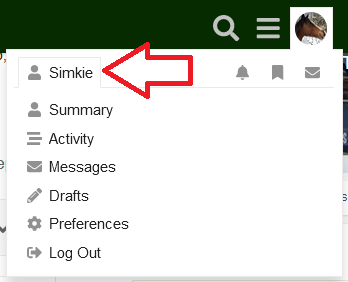
Click the envelope icon to go to your message center, where you’ll find your PMs.
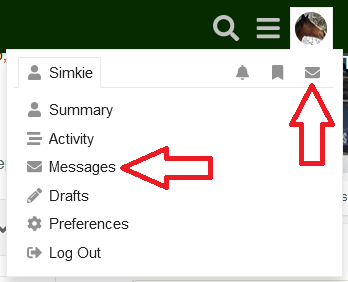
How do I toggle between views and what is the difference between them?
The default view for COTH is the Categories view. This displays all of the forums. Click the forum title to enter it and read the posts in that forum:
To return to the Categories page, click the “C” logo in the top banner, or click “categories” from the hamburger menu.
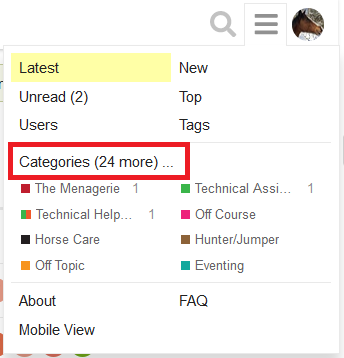
Other views available are:
Latest. This view displays all of the posts with recent replies. To access the “Latest” view, click the “Latest” tab at the top of the screen, or click “Latest” in the hamburger menu. To limit which forums are shown here, see “How can I hide a forum?” below.
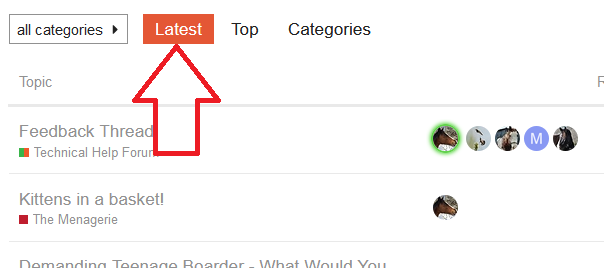
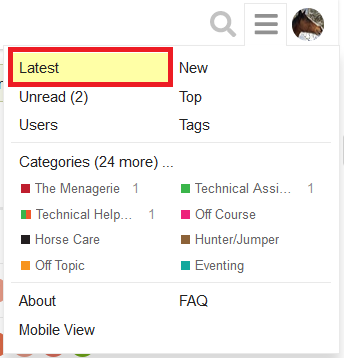
Unread. This view displays all of the Unread posts.
By default, topics are considered unread and will show unread counts if you:
- Created the topic
- Replied to the topic
- Read the topic for more than 4 minutes
Or if you have explicitly set the topic to Tracked or Watched via the notification control at the bottom of each topic.
You can adjust these default settings in your user settings, see “Where are my user settings,” below.
To access the “Unread” view, click on the Unread tab at the top of the screen (will only show if there is unread content) or click on “Unread” in the hamburger menu.
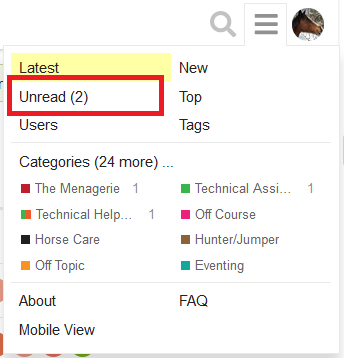
New. This view shows all of the new threads. By default, topics are considered new if they’ve been created within the last two days. To change this setting, see “Where are my user settings?” below.
To access the “New” view, click on the New tab at the top of the screen (will only show if there is new content) or click “New” in the hamburger menu.
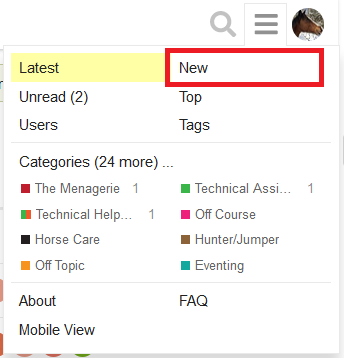
Where are the pages?
Discourse doesn’t have pages. Content continues to load as you scroll down for pause-free reading. Please see above “How do I navigate the board” and below “How do I navigate within a thread?” for tips on getting around without pages.
How do I view by latest topic?
If you normally view the board by “New Topics,” you will probably like the “Latest” view! You can view that by clicking the “Latest” button at the top of the page:
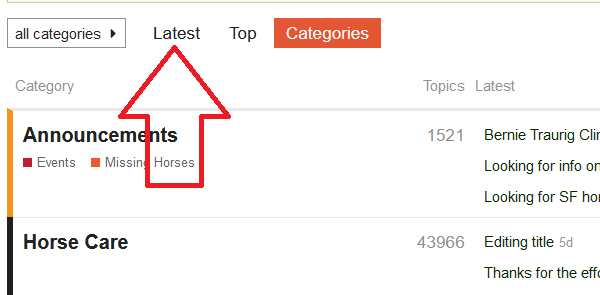
This will give you a list of all threads in your non hidden forums, sorted by most recent content:
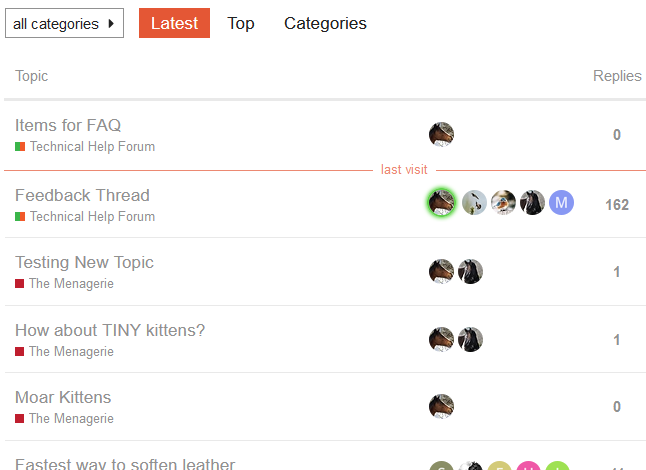
(If you’d like to remove certain forums from this view, please see “How can I hide a forum” below.)
To set this view as your default view, navigate to your user settings:
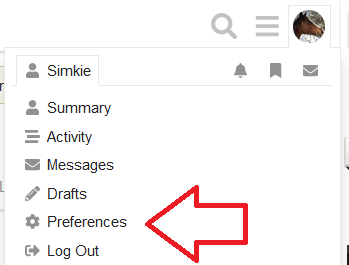
Select “Interface” and choose “Latest” from the dropdown:
How do I view by latest post?
If you normally view the forum from the “Today’s Posts” button, that is not available here. Sorry!! Please take a look at “How do I view by latest topic,” above.
Where is the "go to first unread" button?
Clicking the thread title now takes you to the first unread post in the thread. For further thread navigation tips, see “How do I navigate within a thread?” below.
How do I go directly to the first or last post in a thread from the forum page?
Click on the “replies” number:
A menu will pop up with the date of the first and last post. Click on the top date to go directly to the first post in the thread, or click on the bottom date to go directly to the last post in the thread.
How do I stop seeing pinned posts at the top of each forum?
There are a couple ways to clear the pinned posts, if you don’t want to see them at the top of each forum anymore:
Option one:
Click the pin next to the thread title. This unpins it.
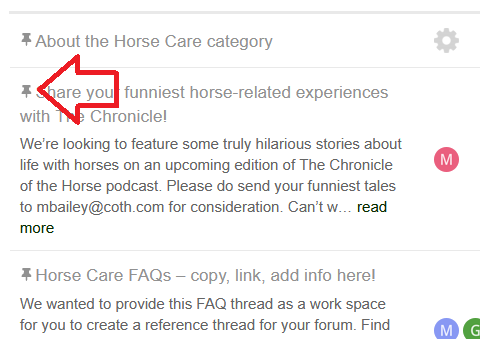
Option two:
Navigate to the end of the thread, either by using the green navigation bar to the right, or by clicking “last reply” in the footer of the first post. Reaching the end will unpin the post.
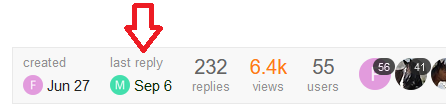
Where is search?
To search the board, click on the magnifying glass in the upper right hand corner of the page:
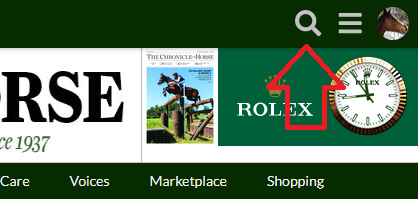
To go to advanced search, click “options:”
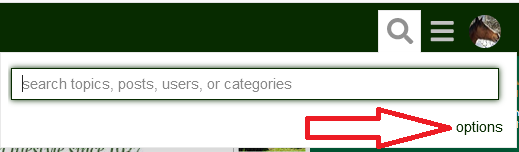
If you are in a forum, and click search, you are offered the option to limit your search to that forum:
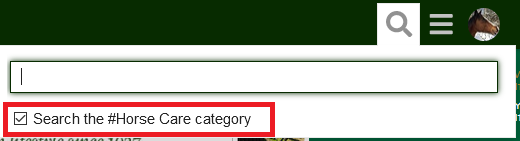
If you are in a thread, and click search, you are offered the option to limit your search to that thread:

Thread FAQs
How do I navigate within a thread?
There are two tools to make thread navigation easy:
The thread slider tool is found to the right of the thread text:
Breaking down the elements of the thread slider tool:
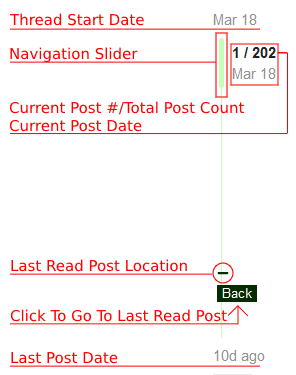
To quickly navigate within the thread, drag the navigation slider up or down. You will see the current post number and current post date change to reflect where you are in the thread.
Below the thread slider tool, there is a reply button, and a button to change your notification preferences for this thread.
The second tool for thread navigation is the first post footer. It is found at the bottom of the first post:
To go directly to the last post, click “Last Reply”:

To see who has posted on this thread, click the down arrow to the right to expand:
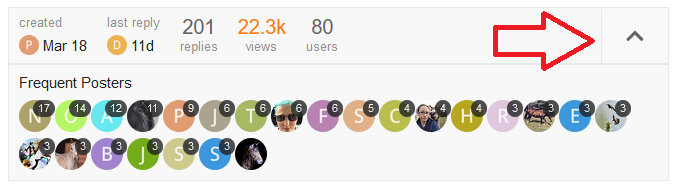
To filter the thread and view ONLY posts by a specific user, click on their avatar and the “filter” button:
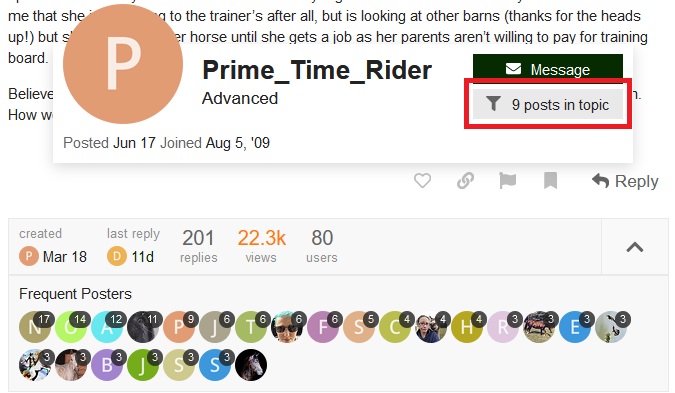
How do I create a new topic?
To create a new topic, click the “new topic” button in the upper right:
You can select a forum for your topic from the drop down menus
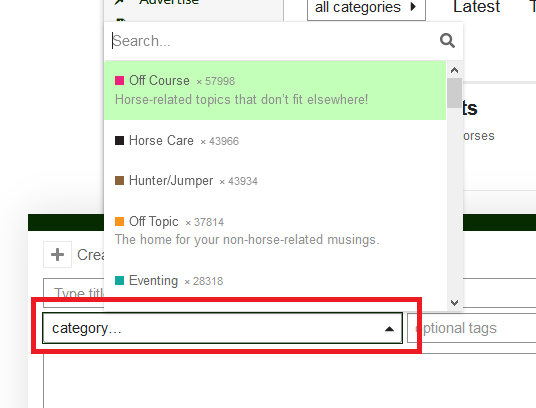
If you have chosen the “new topic” from within a forum, the drop down will default to that forum
What is the preview pane to the right?
On the desktop view, the preview pane appears to the right of the text window, and allows you to see how your post will appear once saved. You can toggle this view on and off by clicking “hide preview” or “show preview,” found in the lower right hand corner of the reply window.
How do I reply?
There are reply buttons in multiple places within a thread.
One is found below the thread slider tool:
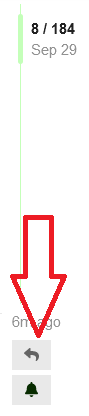
Another reply button is found after the last post, at the end of the thread:

Both of these reply buttons yield a general reply to the thread, rather than a reply to a specific post, and the thread title will appear at the top of the reply window:
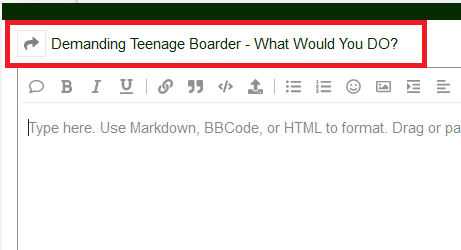
There is also a reply option at the bottom of each post:
Using this reply button associates your reply with the post, and the username you are responding to will appear at the top of the reply window:
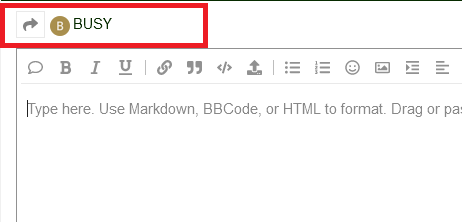
Your reply will appear after the last post in the thread, but ALSO be associated with the post you are replying to:
The post you are replying to will also be referenced on your post:
Clicking on the reply button at the bottom of a post also allows you to quote that post in your reply. See below, “How do I quote?”
How do I quote?
Discourse has a couple options to quote a post. The easiest way is to highlight the info you’d like to quote. A “quote” button will pop up:
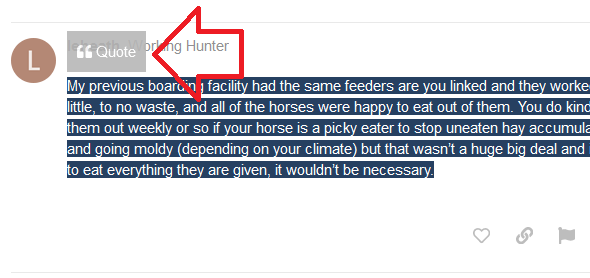
Click the “quote” button and the info will be quoted in your reply window:
Another option to quote a post:
Click the “Reply” button on the post you’d like to quote:
Then click the speech bubble at the top of the reply window to quote:
How do I quote multiple posts (multiquote)?
Quoting multiple posts is very similar to quoting a single post:
First, quote one post. You can quote one post either by highlighting the text you’d like to quote or by clicking the speech bubble in the reply window (see above, “How do I quote”.)
Then, navigate to another post in the thread that you’d like to quote. As with basic quoting, you have two options to add a second quote:
Highlight the text you’d like to quote, click the quote button:
This will add the highlighted text to your reply window:
Or, you can click “reply” on the post you’d like to quote:
And then the speech bubble in the reply window:
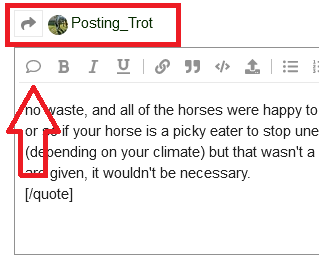
And this will add the additional quoted text to your reply:
Use whichever option works best for you!
How do I add color or change font size in my post?
To change the color of your text, click the paint palette icon at the top of the reply window:
This will insert the following text in your reply:
[color=#]Text[/color]
(You can also just type the above code without clicking the paint palette icon.)
Change the # to the color you would like your text to be, and “Text” to the text you would like to be that color.
For example, this:
[color=red]This text is red[/color]
Gives you this:
This text is red
You can also use hex color codes, if you have a very specific color in mind.
[color=6110f0]This text is purple #6110f0[/color]
Gives you this:
This text is purple #6110f0
To change the font size, click the “A” icon in the top of the reply window:
This will insert the following into your reply:
[size=4]Text[/size]
Change the number to your desired text size, and change “text” to the text you would like to be larger or smaller.
This is text size 1
This is text size 2
This is text size 3
This is text size 4
This is text size 5
This is text size 6
This is text size 7
How do I add a picture to my post?
There are several easy ways to add a picture to your post!
If you’d like to share a file saved to your computer, click the “upload” button found in the top bar of the reply window:

Navigate to your file and click “open.” Your photo will be inserted into your post.
Alternatively, you can drag and drop the picture from your computer directly into the reply window. It will be uploaded and inserted into your post.
You can also copy images from the web or your computer and paste them directly into your post.
 Note that the image itself won’t appear i the reply window. You’ll see a string like this:
Note that the image itself won’t appear i the reply window. You’ll see a string like this:
![]()
To preview your image, turn on the post preview pane.
How do I tag a user?
Tagging a user will generate a notification, alerting the tagged poster. To tag a poster, type “@” followed by the user name. Select the user you wish to tag from the pop up list.
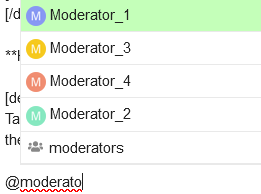
How do I edit a post?
Click the pencil icon at the bottom of your post:
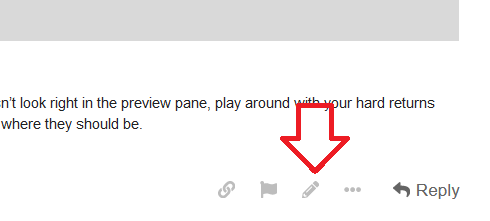
How do I delete a thread or a post?
To delete a post or thread:
Click on the three dots at the bottom of the post, then click on the trash can icon:
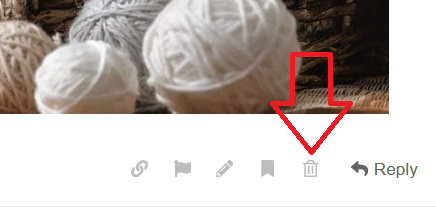
Threads can be deleted by the user for a short time after posting as long as there are no replies.
Posts or threads can also be undeleted for a short time:
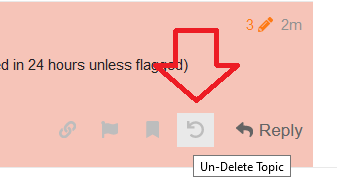
How can I link to a specific post?
There are several ways to link to a specific post:
As you scroll down in the thread, the URL in the bar at the top of your browser window updates to reflect the post number. You can copy this URL with the post that you’d like to link to at the top of the screen.
Or
You can click the link icon at the bottom of the post that you’d like to link to. It’s behind the three dots. Then copy the link that pops up.

Or
You can click the timestamp on the post and copy the link that pops up. (This works intermittently on desktop, consistently on mobile.)
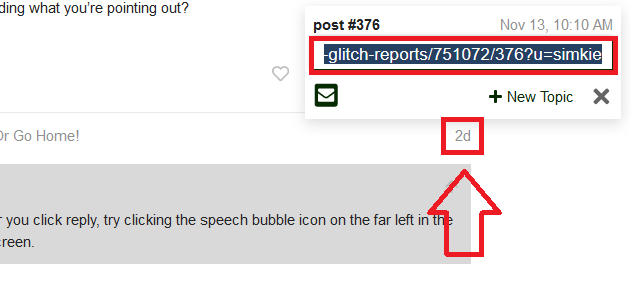
Settings & Other FAQs
Where are my user settings?
To access your user settings, click on your avatar image in the upper right hand corner of the page, and then on your user name:
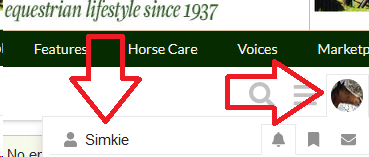
Then click on “Preferences”:
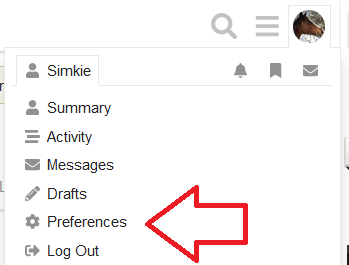
From here you can access all of your user preferences.
Account: change you avatar image, force log out of all signed in devices.
Profile: Update your profile information, including setting your timezone.
Emails: Alter your email contact preferences.
Notifications: Change notification preferences, PM permission.
Categories: Alter your notification preferences for different forums, or mute a forum completely (see below “How can I hide a forum?” for more info on muting a forum.)
Users: Ignore or mute other users.
Tags: Alter your notification preference for tagged posts.
Interface: Change your board display settings, including default home page view and text size.
Be sure to click “Save” to save any changes to your user settings.
How do I send a PM?
To send a PM to another user, click on their avatar, then click on “message”:
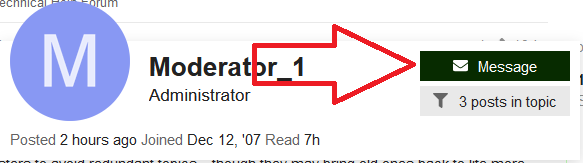
Where are my PMs?
Private messages are in your messaging center. To go to your messaging center, click on your avatar in the upper right, then on your user name. Then click “messages”:
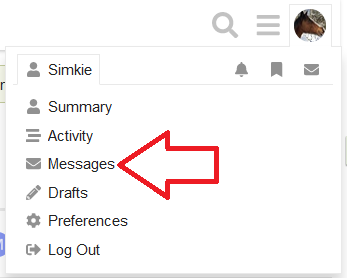
Or, to view your recent PMs, click on your avatar in the upper right, then on the envelope icon:
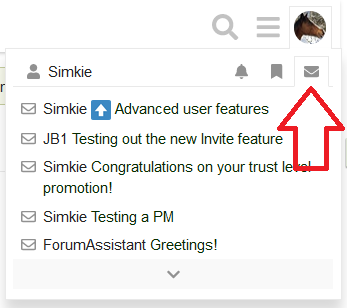
Your most recent PMs are listed, click to view.
Where are my notifications?
Discourse provides two categories of notifications:
General Notifications
User Notifications
 General Notifications appear as a number on the category/forum name in the hamburger menu:
General Notifications appear as a number on the category/forum name in the hamburger menu:
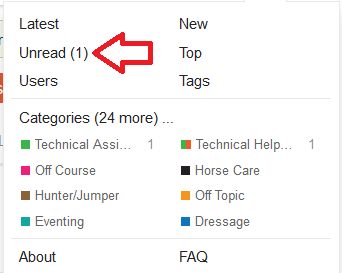
Or as a number next to the view toggle button:

Notifications that appear here are:
New threads: by default, threads are considered “new” and will generate a notification here if they are unread and have been created in the last two days. This can be adjusted in your user settings (see “How do I change my notification preferences?” below.)
Unread content: By default, topics are considered unread and will show unread counts if you:
- Created the topic
- Replied to the topic
- Read the topic for more than 4 minutes
Or if you have explicitly set the topic to Tracked or Watched via the notification control at the bottom of each topic.
This can be adjusted in your user settings (see “How do I change my notification preferences?” below.)
 User Notifications appear as circled numbers attached to you avatar image at the top of the page:
User Notifications appear as circled numbers attached to you avatar image at the top of the page:
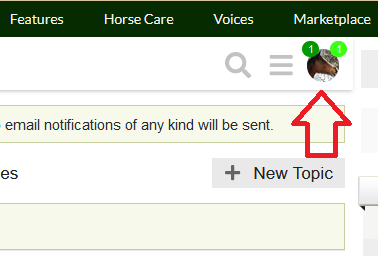
Notifications that appear here are:
The dark green circle on the left is generated when you receive a PM.
The light green circle on the right is generated when there is a new post on a thread that you’re “watching” or when you are mentioned, quoted, etc.
Clicking on your avatar will show you a list of your recent notifications. Notifications highlighted in green are unviewed. Clicking "dismiss"at the bottom of the list will remove the highlight from all notifications on this list.
Notification settings can be adjusted in your user settings (see “How do I change my notification preferences?” below.)
How do I change my notification preferences?
You can change your email and notification preferences at your user settings:
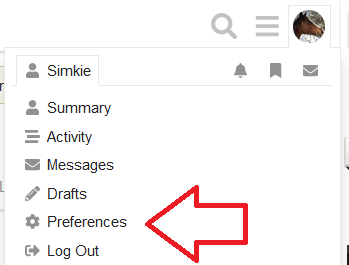
To change your email settings, click “Email”:
To change your board notification settings, click “Notifications”
What are trust levels?
Trust levels are a spammer limiting measure to prevent brand new posters from posting in excess.
An overview of trust levels can be found here: https://blog.discourse.org/2018/06/understanding-discourse-trust-levels/
The requirements have been tailored to us and are as follows:
To obtain full core Discourse posting privileges, a user must:
- Enter at least 5 topics
- Read at least 30 posts
- Spend a total of 10 minutes reading posts
Trust Level 2 comes with a few perks like the ability to ignore a user. To achieve TL2, a user must:
- Visit at least 7 days, not sequentially
- Reply to at least 3 different topics
- Enter at least 20 topics
- Read at least 100 posts
- Spend a total of 60 minutes reading posts
How can I mute or block a poster?
Muting a poster blocks all notifications and private messages from that user. You will not be notified if that user mentions you, quotes you, or invites you to a thread. They will not be able to send you a private message.
Ignoring a poster blocks all notifications from that user, and also hides all of their posts and replies. The ability to ignore a poster is granted at trust level 2 (for more info on trust levels, see “what are trust levels?” above.)
To mute or ignore a poster, navigate to your user settings:
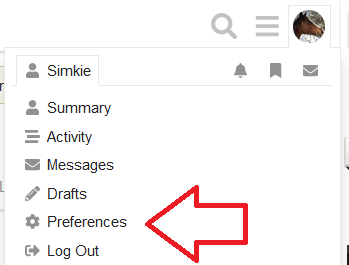
To mute, enter the user name under “muted”:
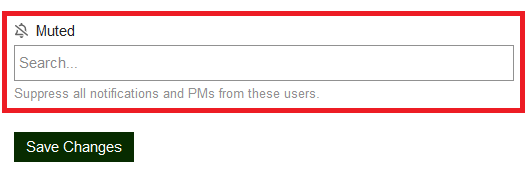
To ignore, click “Add” under “Ignore”
Enter the username and select a timeframe (few hours to forever), click “Ignore”
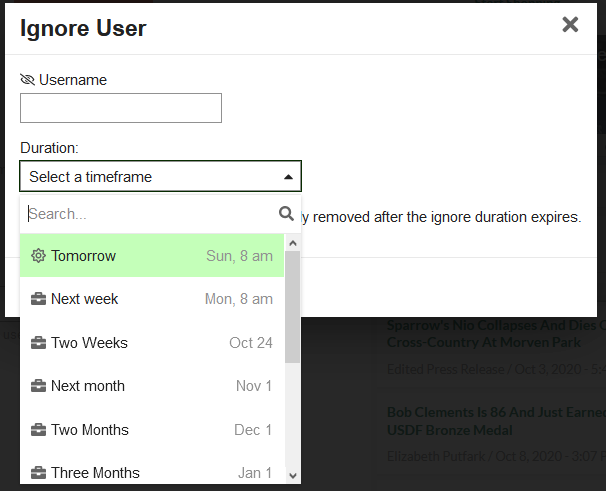
If you’d like to remove an ignore or mute, navigate back here to remove the user from your ignore list.
How can I hide a forum?
Entire forums can be hidden from view. The forum will not be visible on the “Categories” page, and the posts from that forum won’t show on the “latest” view.
To hide a forum, navigate to your user settings:
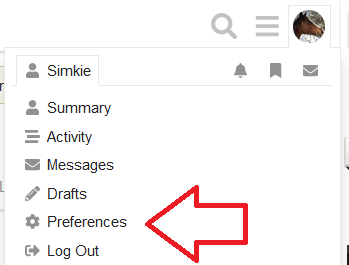
And then to “Categories,” and add your desired hidden forum to “muted”
To unmute a forum, come back here, and delete the forum.
Troubleshooting FAQs
I've edited my post, but it's not updating/takes a few seconds to update
After editing a post and clicking “save edit,” it may take a couple seconds for the post to refresh and reflect the new content, due to page caching and server load. This is normal behavior. You can reload the page after saving your post edit to reflect the updates immediately, or just wait a second or two to see the post update.
Why is the quoted text in my reply not being shown in a quote box?
Discourse handles quote code a little differently than our previous board.
For quote code to always be read, the quote code must stand alone, with a hard return directly prior to and directly following the [quote] and
[/quote]
. For example:
This:
This is before[quote] This is a quote
[/quote]
This is after
Gives you this:
This is before [quote] This is a quote
[/quote]
This is after
The quote tags are unread because they’re within other text.
But this:
This is before
[quote]
This is a quote
[/quote]
This is after
Gives you this:
This is before
This is after
The quote tags are read because there is a hard return before and after[quote] and
[/quote]
How can I insert multiple blank lines/hard returns between paragraphs?
The system automatically reduces multiple blank lines (hard returns) between blocks of text.
So, this:
This is some text
This is some more text
Displays like this:
This is some text
This is some more text
To insert additional blank lines between text blocks, use a \ at the start of the line, like so:
This is some text
\
\
\
This is some more text
Which displays like this:
This is some text
This is some more text
Why is my post count here different than my post count on the previous board?
Your post count here is correct. The previous board artificially inflated post count, double counting posts in board updates and other moves.